This is a note for uploading artwork templates.
First, please DL the template you wish to use.
It is in a zip file, so unzip it and you will find a PSD file.
To open the PSD file, use Photoshop or Photopea to open PSD files.
When you open the PSD, you will see the following
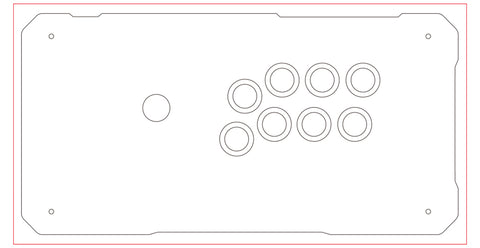
The red frame is the overprint area.
The black line is the line to be cut.
To print and cut, the image must be filled up to the red line.
If the black line is not exactly filled in, the image will not be visible because of slight misalignment during cutting and printing.
The following examples are bad examples.

The top and bottom are filled in to Oveprint, but
This may result in a blank space when cutting.
A correct example is shown below.

Everything up to the red line on the OverPrint layer is filled.
If you are uploading in PSD, please save and upload in this state.
For non-PSD users
Basically, PSD is recommended.
Basically the same as up to the above, but
When saving, delete the following layers.
Oveprint, Guide (if any), Layout, delete these layers, erase the border, and save the file.
An example of saving is shown below.

That is all.
Basically, please upload your work in PSD format so that we can easily check the finished product.







